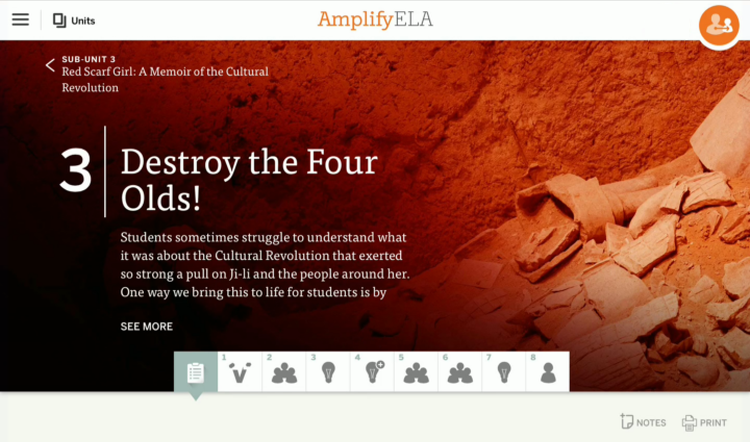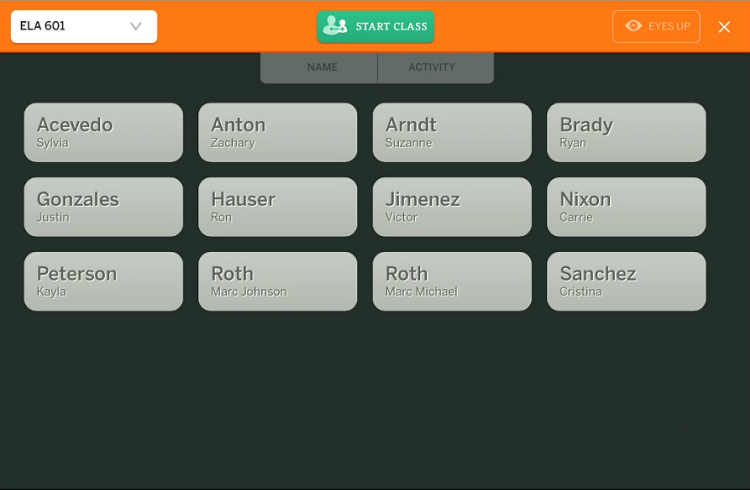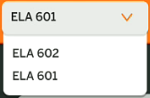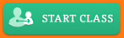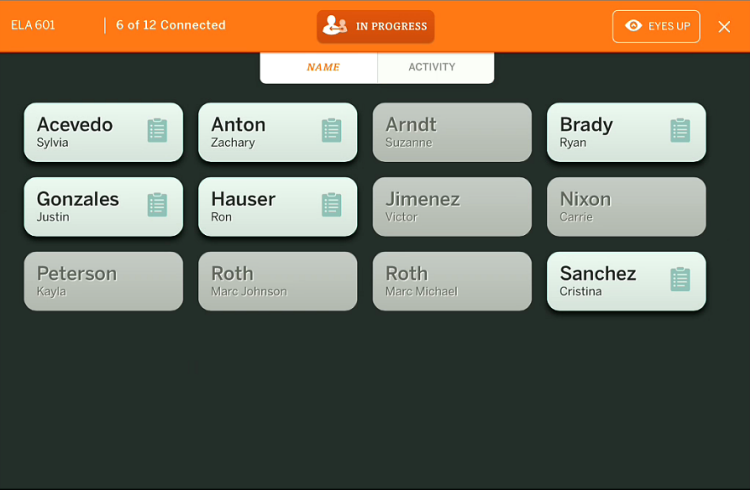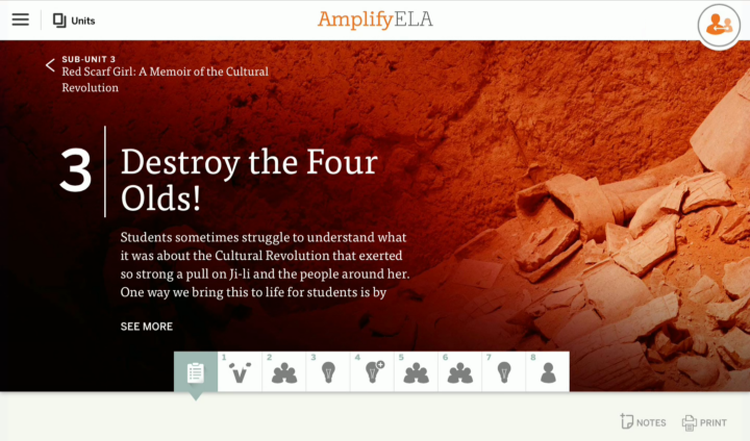How to view the Student Status Roster
After starting a class session, you can use the Student Status Roster to view which students are and are not logged into the application.
To view your class roster:
-
Log in to the
app.
-
Drill down to the activity level.
The Lesson Activity page displays.
-
Click the Student Status button, located in the top-right
part of the Lesson Activity page.
The Student Status Roster displays in Class-Out-Of-Session mode.
When class is not in session, note the following:
- The Name and Activity sorting tabs are inactive.
- The Eyes Up button is inactive.
- Student Names display for the current section, but
there is no information about whether they are logged in or actively
working on the Lesson Activity.
-
If necessary, use the Class Section Selector dropdown to change the class section that you would like to start.
Note: The list of sections available to you in the Class Section Selector is customized to show only those sections associated with the course you selected on the Units page.
-
Click the Start Class button to start a class session.
A message is displayed confirming that you have successfully started class.
Then, the Student Status Roster displays again in Class-In-Session mode.
When class is in session, note the following:
- The Name and Activity sorting tabs are active.
- The Eyes Up button is active.
- The Student Count display is active.
- The Class Section Selector is inactive.
- Students connected to class are highlighted, with the Lesson Activity icon displayed by their names.
- Students not connected to class are grayed out, with no Lesson Activity icon displayed by their names.
Note: When class is started, students are automatically taken to the Lesson Brief for the newly activated Lesson Activity. For this reason, the Lesson Brief icon is displayed by default.
-
By default, students are sorted by name:
- Primary sort is alphabetical, by last name.
- Secondary sort is alphabetical, by first
name.
- If two students share the same first and last names, the system additionally displays and sorts by their middle name.
-
Click the Activity tab to sort the student names by activity.
Student Names are resorted, according to which Lesson Activity or Lesson Brief they are currently viewing.
Note the following:
- Sorting by the activity view shows the various activities your students are currently viewing.
- The lesson activity title is displayed for each group of students on the same learning activity.
- Students who are not connected always appear at the bottom of the page.
-
Click the Student Status Exit button.
The Lesson Activity page displays in Class-In-Session mode.